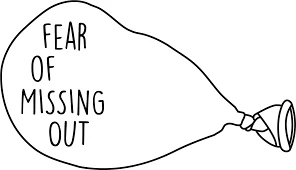A Fun and Efficient Way to Create QR Codes in Google Sheets
- Rajesh Soundararajan
- Aug 09, 2022
- 2 min read
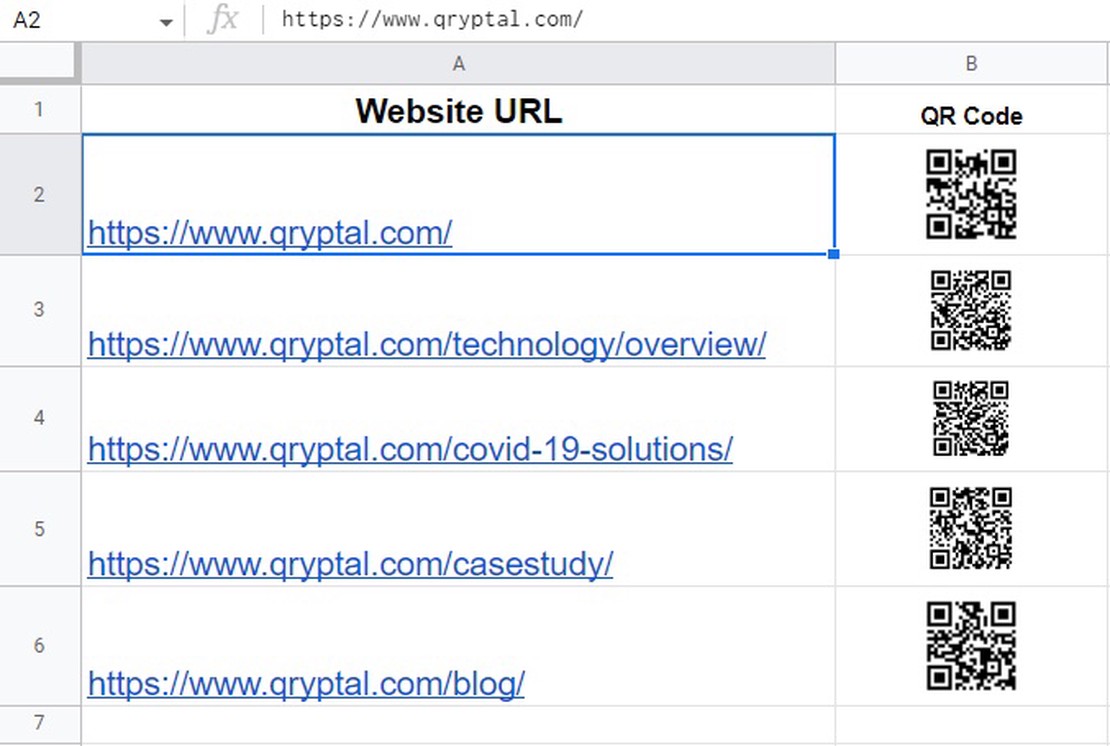
Generate Scannable QR Codes for an Entire URL List in One Go
QR Codes can be fun and efficient. This week, we’re sharing an exciting trick with Google Sheets that allows you to generate QR Codes automatically.
With smartphones being commonplace, scanning a QR code to drive traffic to your website is incredibly simple. Here’s how you can create QR codes for all your URLs using Google Sheets.
In one of the columns, list all the URLs. In the next column where you want the QR codes to be generated, copy and paste the formula below. Then, drag the box to all the cells containing URLs.
• Change “A1” to your cell reference in your URL
• 💥 Free QR code
=IMAGE(“https://chart.googleapis.com/chart?chs=200x200&cht=qr&chl="&A1&"" )
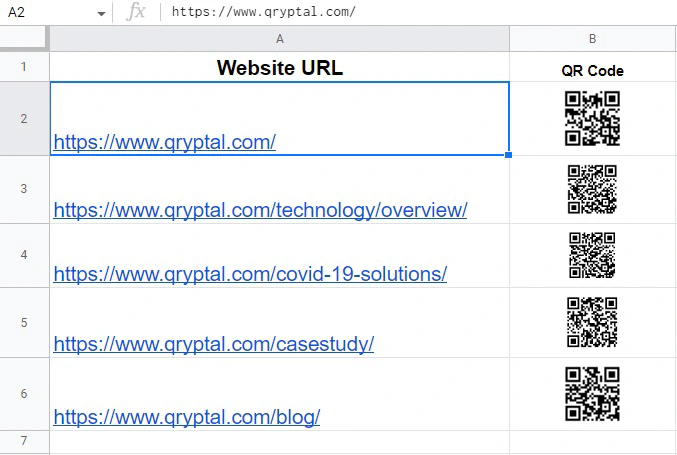
On a more serious note, your QR code strategy for document security should not be an afterthought.
We’ve found that many global organizations view QR codes as mere URL shortcuts, lacking a well-defined strategy for their implementation, especially for document security. They often rely on top search results for QR code generation and printing, believing that they have a solid QR code strategy. However, this approach falls short.
Secure QR codes are essential for document security in any organization, whether government or private. QR codes may be found on ID cards, invoices, purchase orders, or insurance policies requiring third-party validation, often unaffiliated with the issuing organization. The issuer must ensure the document’s authenticity is easily verifiable. Contact Qryptal for a more in-depth discussion on Secure QR codes tailored to your needs.
You may also like
- Why your QR Code document strategy cannot be an after-thought
- 10 amazing uses of QR Codes in the industry that you may never have …
- Top 4 Myths about QR Codes
- A Definitive Guide to Using QR Codes