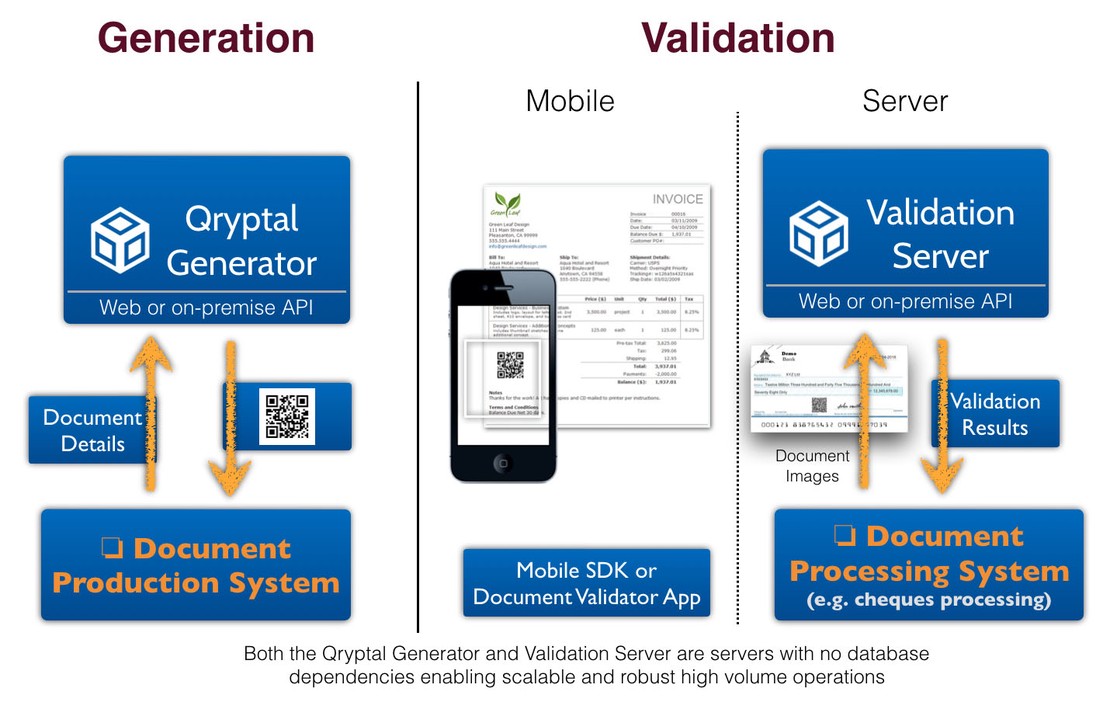Master Qryptal's Secure QR Code Generation API using Postman
- Bhavin Sanghvi
- Jun 07, 2022
- 2 min read
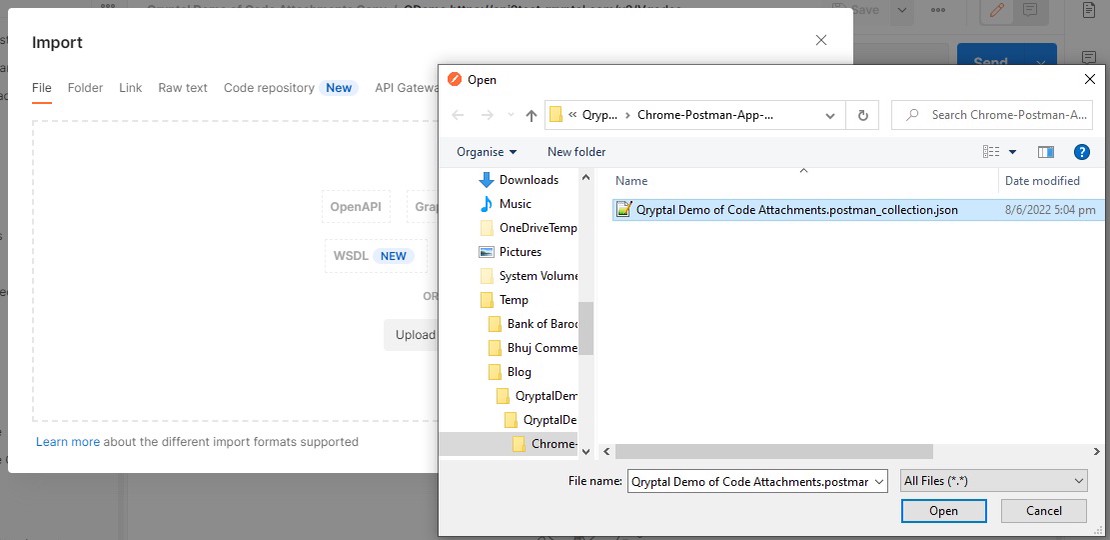
Sign up for a Qryptal free trial account - use API platforms like Postman to explore Qryptal services
Qryptal’s primary goal is to enhance document security and verifiability by embedding digitally signed secure QR codes. The Qryptal solution provides various means for customers to generate and add these QR codes to documents and enables easy verification. To learn more, visit our technology section.
Qryptal offers free trial accounts to users who want to experience secure QR code generation and validation services. The easy-to-use web interface and Restful APIs enable seamless integration with most modern document management systems, which typically have built-in capabilities for calling external web-based APIs. Most customers can complete the integration process in less than a day.
This blog will guide you through setting up a free trial account with Qryptal and help you explore Qryptal APIs using Postman, a popular API platform for building and testing APIs.
Create a Trial Account
Visit / and click on “Get a free trial”.
Complete the account setup
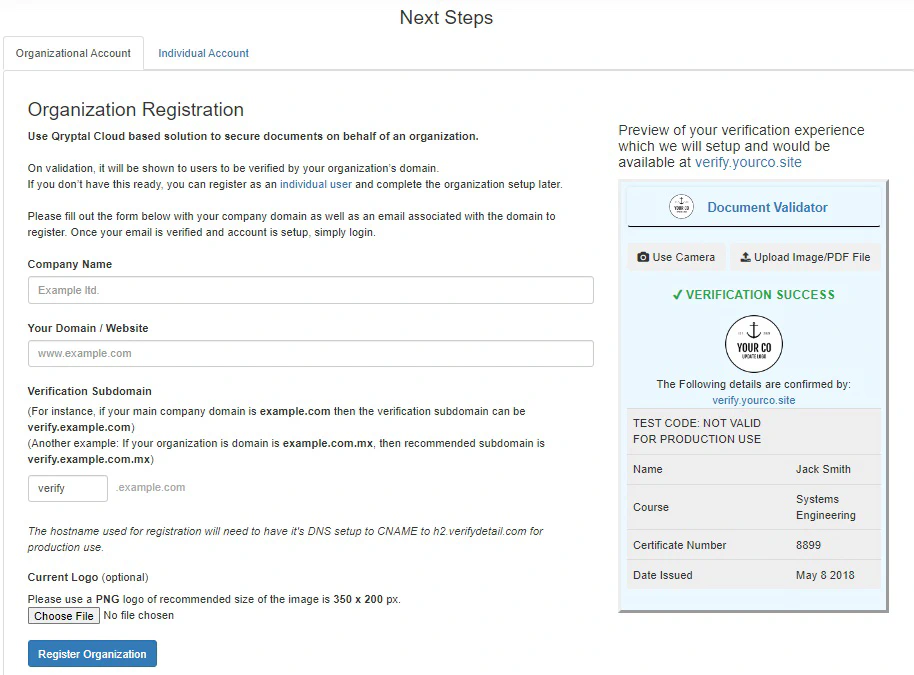
Get hold of the API documentation and API tokens
Visit Setup Page to get hold of the API documentation and API tokens.
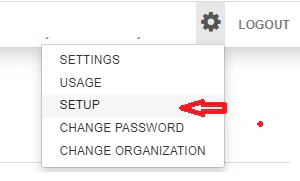
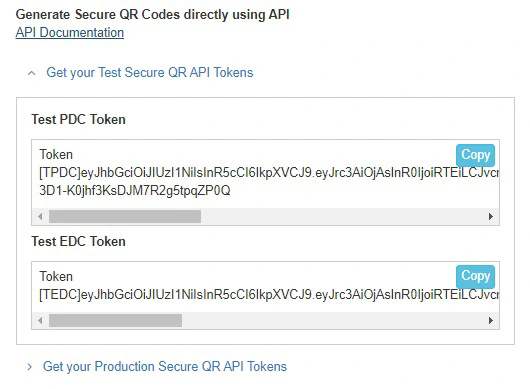
API Documentation is also available @ http://gotoqr.com/vqode2API/
Please read thru API Documentation to get familiar.
Test with Postman
Install the Postman app if not already installed.
Download a Zip file containing Test Postman Collection and test data from http://gotoqr.com/vqode2DemoFiles (you may need to copy and paste the URL in your browser) and extract all the files from that.
Import “Qryptal Demo of Code Attachments.postman_collection.json” into Postman Workspace.
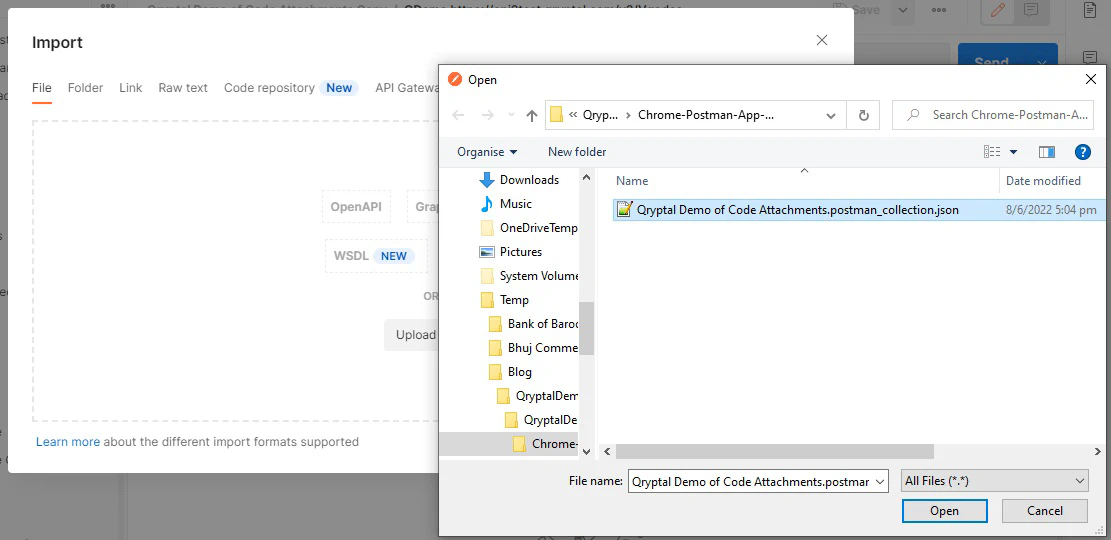
Key-in Test PDC Token as API token
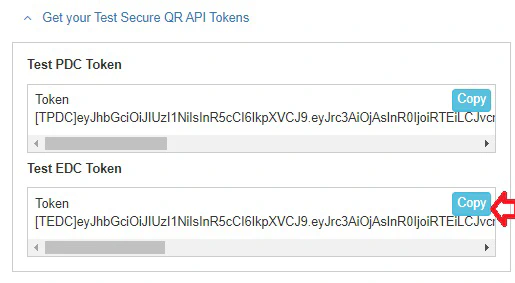
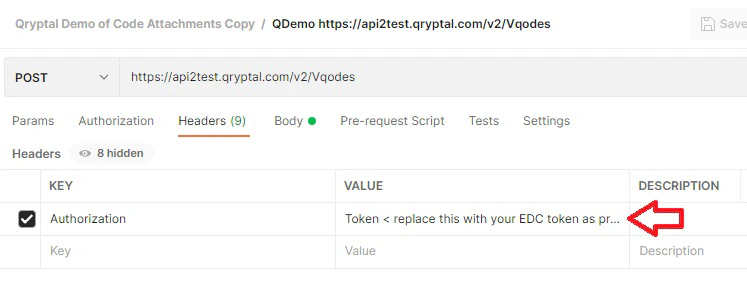
Provide test payload data and file attachments before calling API using the “Send” button.
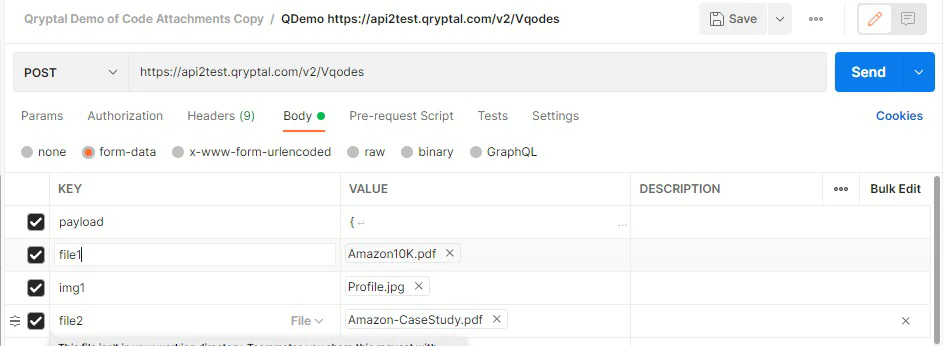
API Response should look like this..
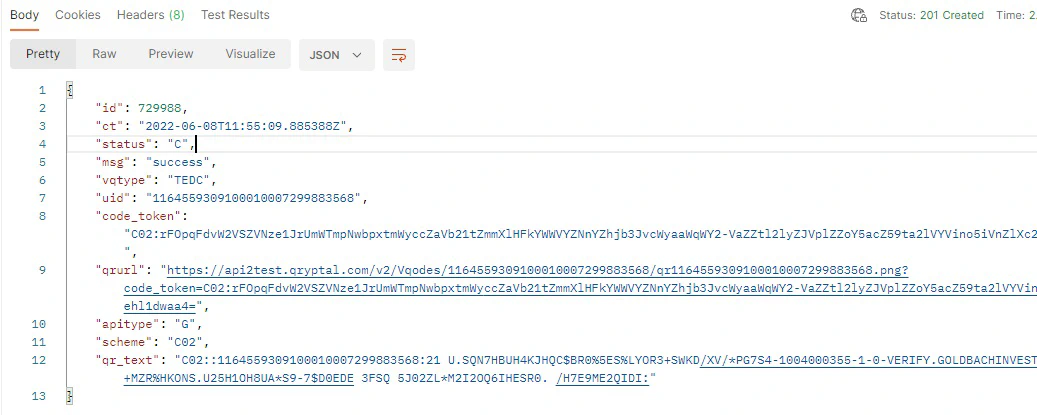
You may get hold of the QR Image using qrurl OR create a QR code using qr_text as a payload.
To download the image using qrurl value, you may need to append qrurl with API token as demonstrated here:

To learn more, please refer to the further reading section or write to support@qryptal.com with your queries and comments.
Further reading -